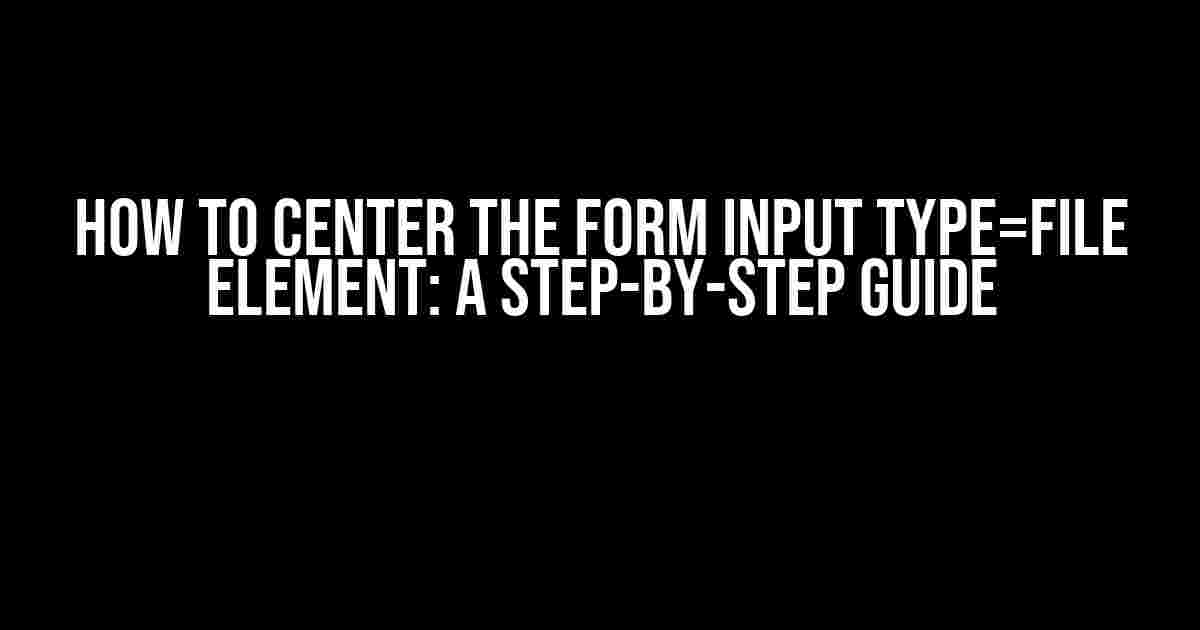Are you tired of dealing with wonky forms that refuse to behave? Do you struggle with aligning that pesky input type=file element? Worry not, dear developer! In this article, we’ll explore the various ways to center the form input type=file element, making your forms a joy to behold. Buckle up, and let’s dive in!
Method 1: The Text-Align Trick
One of the most straightforward methods to center the input type=file element is by using the text-align: center; property. This approach is simple, yet effective.
<div style="text-align: center;">
<input type="file" id="fileInput" name="fileInput">
</div>
In this example, we wrap our input type=file element in a <div> container and apply the text-align: center; style. This will horizontally center the input element within its parent container.
Method 2: Flexbox to the Rescue
For a more modern and flexible approach, we can utilize CSS Flexbox. This method provides better control over the layout and is easily adaptable to different scenarios.
<div style="display: flex; justify-content: center;">
<input type="file" id="fileInput" name="fileInput">
</div>
Here, we set the display property to flex and use the justify-content: center; property to horizontally center the input element.
Method 3: Grid Layout – The Future is Now
If you’re looking for a more cutting-edge solution, Grid Layout is the way to go. This method offers unparalleled control over the layout and is perfect for more complex scenarios.
<div style="display: grid; place-items: center;">
<input type="file" id="fileInput" name="fileInput">
</div>
In this example, we set the display property to grid and use the place-items: center; property to both horizontally and vertically center the input element.
Method 4: Positioning – The Old-School Way
For those who prefer a more traditional approach, we can use CSS positioning to center the input type=file element.
<div style="position: relative; width: 100%;">
<input type="file" id="fileInput" name="fileInput" style="position: absolute; left: 50%; transform: translateX(-50%);">
</div>
Here, we set the parent container to position: relative; and the input element to position: absolute;. We then use the left: 50%; and transform: translateX(-50%); properties to center the input element.
Method 5: Using a Wrapper Element with Margin Auto
Another approach is to wrap the input type=file element in a container with a set width and use the margin: 0 auto; property to center it.
<div style="width: 200px; margin: 0 auto;">
<input type="file" id="fileInput" name="fileInput">
</div>
In this example, we set the wrapper element’s width to 200px and use the margin: 0 auto; property to horizontally center it. The input element will then inherit the centered alignment.
Comparing the Methods
Each method has its strengths and weaknesses. Let’s break them down:
| Method | Pros | Cons |
|---|---|---|
| Text-Align Trick | Simple, easy to implement | Limited control, may not work in complex layouts |
| Flexbox | Flexible, easy to adapt to different scenarios | May not work in older browsers, requires additional styles for vertical centering |
| Grid Layout | Provides unparalleled control, easy to use | Not supported in older browsers, may require additional styling for older browsers |
| Positioning | Works in older browsers, provides fine-grained control | Can be complex, may require additional styles for different scenarios |
| Margin Auto | Easy to implement, works in older browsers | Requires a set width, may not work well with dynamic content |
Browser Support and Compatibility
It’s essential to consider browser support and compatibility when choosing a method. Here’s a brief overview of the browser support for each method:
- Text-Align Trick: Supported in all modern browsers, including Internet Explorer 8 and above.
- Flexbox: Supported in all modern browsers, including Internet Explorer 11 and above. Partial support in Internet Explorer 10.
- Grid Layout: Supported in all modern browsers, including Internet Explorer 11 and above. Not supported in older browsers.
- Positioning: Supported in all browsers, including older browsers like Internet Explorer 6 and above.
- Margin Auto: Supported in all modern browsers, including Internet Explorer 8 and above.
Conclusion
Centering the form input type=file element can be a breeze with the right technique. Whether you prefer a simple text-align trick or a more modern Grid Layout approach, there’s a method that suits your needs. Remember to consider browser support, complexity, and adaptability when choosing a method. Happy coding!
- Test each method in different browsers and scenarios to ensure compatibility.
- Use a CSS reset or normalize to ensure consistent styling across browsers.
- Experiment with different methods to find the one that works best for your project.
- Don’t hesitate to combine methods for more complex layouts.
- Keep in mind that the input type=file element can be tricky to style due to its unique nature.
Now, go forth and center those input type=file elements like a pro! If you have any questions or need further clarification, feel free to ask in the comments below.
Here are 5 Questions and Answers about “How to center the form input type=file element” :
Frequently Asked Question
Hey there, web developer! Are you struggling to center that pesky form input type=file element? Don’t worry, we’ve got you covered! Here are some frequently asked questions to help you solve this common problem.
Q1: Why can’t I center the input type=file element using regular CSS?
A1: That’s because the input type=file element is a complex widget that’s made up of multiple parts, including the file input field, the browse button, and the file name display area. Regular CSS can’t target these individual parts, making it difficult to center the entire element.
Q2: How can I center the input type=file element using CSS flexbox?
A2: You can wrap the input type=file element in a container element, and then use CSS flexbox to center it. Here’s an example: <div style="display: flex; justify-content: center;"><input type="file"></div>
Q3: Can I use CSS grid to center the input type=file element?
A3: Yes, you can! CSS grid is another powerful way to center the input type=file element. Here’s an example: <div style="display: grid; place-items: center;"><input type="file"></div>
Q4: How can I center the input type=file element without using CSS flexbox or grid?
A4: You can use the old-fashioned method of setting the left and right margins to auto, and then setting the width to a fixed value or a percentage. Here’s an example: <input type="file" style="margin: 0 auto; width: 50%;">
Q5: What if I want to center the input type=file element vertically as well?
A5: Ah, that’s a great question! To center the input type=file element vertically, you can add a vertical margin to the container element, and then use the vertical-align property to center it. Here’s an example: <div style="margin: 20px auto; text-align: center; vertical-align: middle;"><input type="file"></div>